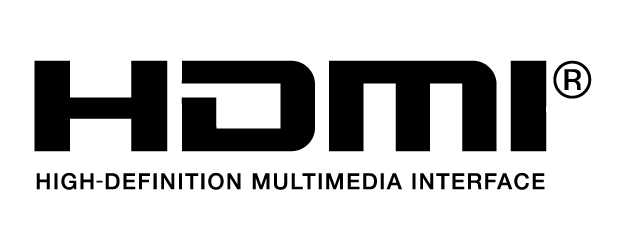- Product
- 1.What are the main differences between the Mavic 2 Pro and Mavic 2 Zoom?
The only difference between both editions is their respective gimbal cameras.
- 2.Compared to the Mavic Pro, how has the Mavic 2 been improved?
The Mavic 2 is an improvement in almost all aspects over the Mavic Pro including camera performance, video transmission, flight time, flight speed, low-noise, omnidirectional obstacle sensing, intelligent functions, and its unique Hyperlapse feature.
- 3.Is the Mavic 2 compatible with DJI Goggles series?
Yes. The Mavic 2 is compatible with DJI Goggles (firmware version 01.04.0500 or above) and DJI Goggles RE (firmware version 01.00.0600 or above). Please first activate DJI Goggles or DJI Goggles RE and update their firmware to the latest one on your computer using DJI Assistant 2. Power on DJI Goggles or DJI Goggles RE, choose Linking in Settings, then choose Mavic 2. Press the link button on the Mavic 2 and wait for a few seconds to connect DJI Goggles or DJI Goggles RE to the aircraft. DJI Goggles only support the 2.4 GHz signal frequency, while DJI Goggles RE support 2.4/5.8GHz dual signal frequency for more powerful performance.
* To download the version of DJI Assistant 2 that is compatible with DJI Goggles RE, please visit https://www.dji.com/dji-goggles-re/info#downloads.
* To download the version of DJI Assistant 2 that is compatible with DJI Goggles, please visit: https://www.dji.com/dji-goggles/info#downloads.
- 4.Is the Mavic 2 waterproof?
No.
- Camera
- 1.What are the main advantages of the cameras on both the Mavic 2 Pro and Mavic 2 Zoom?
The Mavic 2 Pro comes equipped with the all-new Hasselblad L1D-20c camera. The brand new 1-inch CMOS sensor has an active sensing area four times more effective than the original Mavic Pro. The large sensor also means better performance in low-light environments with a more extensive ISO range, and max ISO lifted from 3200 to 12800.
The Mavic 2 Zoom is all about dynamic perspectives and is powered by a 1/2.3-inch 12-megapixel sensor with up to four-times zoom, including a two-times optical zoom (24-48mm) for more creative aerial photography options.
- 2.Why is the L1D-20c on the Mavic 2 Pro designed by Hasselblad?
DJI and Hasselblad have spent the last two years in collaboration making the L1D-20c camera, co-developing attributes such as lens definition, image processing engine, and image effect optimization, to make a Hasselblad quality camera small enough to fit on the new Mavic 2 Pro. The L1D-20c also possesses Hasselblad’s unique Hasselblad Natural Colour Solution (HNCS) technology, helping users to capture gorgeous 20-megapixel aerial shots in stunning color detail.
- 3.What advantages does the Mavic 2 Pro have when recording video?
The Mavic 2 Pro is capable of recording 3840×2160 10-bit 4K Dlog-M and 4K HDR 10-bit videos at 100Mbps.
- 4.What is the focal length of the Mavic 2 Zoom?
The Mavic 2 Zoom's 24–48 mm optical zoom camera supports shooting at 4x lossless zoom 1080p video.
- 5.Can I use the remote controller to move the Mavic 2's gimbal 75° from left to right?
No. However, you can control the Mavic 2’s gimbal movements with DJI GO 4 or a connected pair of DJI Goggles. In DJI GO 4, press and drag any point of the app's live view interface to do so. You can also rotate the gimbal left and right to a maximum angle of 75° when using Head Tracking mode on the DJI Goggles series.
- 6.Why does the Mavic 2 not have Portrait mode like the Mavic Pro?
The Mavic 2’s gimbal structure is optimized for increased stability, meaning that the camera is unable to rotate the gimbal along the roll axis. However, you can choose Vertical mode in Panorama to achieve a stitched vertical photo.
- 7.Why does Dlog-M only feature on the Mavic 2 Pro and not the Mavic 2 Zoom?
Dlog-M is only available on the Mavic 2 Pro because the pro version was designed with the needs of professional photographers in mind, meeting demands for greater color correction capabilities.
On the other hand, the Mavic 2 Zoom has D-Cinelike to realize quick and easy color correction. Along with Dlog-M, D-Cinelike reserves more highlight and color information than any normal color correction mode, leaving more room for post-processing.
- 8.Can Mavic 2 take photos while recording video?
No.
- 9.What is the difference between Full FOV mode and HQ mode under Mavic 2 Pro’s 4K resolution?
Full FOV down samples from the 5.5K sensor to 4K resolution while HQ crops in the center for finer image quality but less FOV. Full FOV view is 75° and HQ view is 55°. You can select between them according to your actual shooting demands.
- Features
- 1.Can I adjust the focal length for Dolly Zoom on the Mavic 2 Zoom?
No.
- 2.How can I save the original photos generated when shooting Hyperlapse videos?
Go to Camera Settings and tap the ‘Save Original’ button. You can select to save the original photos of the Hyperlapse video in either JPEG or RAW format. In ‘Storage Location’ you can choose to keep them on the Micro SD card or the internal storage.
- Propulsion
- 1.What is the maximum flight distance of the Mavic 2?
18 km in extreme testing environments measured in 50.4 kph windless conditions down to 0% battery. However, be sure to keep enough battery during flights for a safe return.
- 2.What is the maximum wind resistance level of the Mavic 2?
The Mavic 2 can resist up to level 5 winds on the Beaufort scale.
- 3.Can the Mavic 2's low-noise propellers be used on the Mavic Pro Platinum?
No, the sizes are different, and therefore cannot be used on the Mavic Pro Platinum.
- 4.Why are the maximum flight and hovering times different on the Mavic 2?
The Mavic 2's rotor system is optimized primarily for forward flight. Thanks to its more aerodynamic airframe, the Mavic 2 consumes less power at certain forward flight speeds than when hovering. Therefore, the maximum hovering time is 29 minutes in environments with no wind while the maximum flight time can be up to 31 minutes flying at a constant speed in conditions with no wind.
- Omnidirectional Obstacle Sensing
- 1.What is Omnidirectional Obstacle Sensing?
Omnidirectional Obstacle Sensing includes left/right, up/down, and forward/backward obstacle sensing. Sensing for left/right directions is only available in ActiveTrack, POI, QuickShot and Tripod mode.
Note: Omnidirectional Obstacle Sensing does not fully cover the circumference of a 360-degree arc. And the left and right obstacle sensing system only works in specific modes and environments. DJI warranty does not cover any loss caused by crashing when flying left or right, even when ActiveTrack or Tripod mode is activated. Please be aware of your surroundings and App notifications when operating the Mavic 2 to ensure safety.
- 2.Can I manually turn on/off the Bottom Auxiliary Light located at the bottom of the aircraft?
Yes. The Mavic 2's default setting has auto LED enabled, which turns the Bottom Auxiliary Light on/off depending on the brightness of your environment. You can disable this feature in the app, and you can also manually turn on/off the Bottom Auxiliary Light in the app.
- Remote Controller & Video Transmission
- 1.How has the FHD video transmission of OcuSync 2.0 improved over the first OcuSync?
OcuSync 2.0 supports both 2.4 GHz and 5.8 GHz frequency bands, featuring stronger interference resistance and auto-switching capabilities to deliver 10 km 1080p video transmission feeds (unobstructed, free of interference, and when FCC compliant).
- 2.What is the latency of OcuSync 2.0?
120–130 ms, which is 40–50 ms shorter than the first generation.
- 3.Does the remote controller support HDMI output?
No.
- 4.Can I connect my smartphone to the remote controller using an ordinary USB cable?
You can use an ordinary USB cable to connect your smartphone to the remote controller via the USB port at the bottom of the controller (be sure to pull up the cable at the Micro USB port). This might, however, prove to be slightly inconvenient when flying the aircraft. Cables with different connectors come with the aircraft so you can choose the one most appropriate for you.
- 5.Does the Mavic 2 support Wi-Fi control?
No. You can only control it using a remote controller.
- 6.What mobile devices does the remote controller support?
Mobile phones that are 6.5–8.5 mm thick and no more than 160 mm long will fit in the remote controller clamps comfortably. We strongly recommend you to remove the protective cover before attaching your mobile phone. For tablets beyond this measurement range, please purchase the DJI Mavic 2 Tablet Holder.
- Battery
- 1.Can I use the Battery Charging Hub to charge four batteries simultaneously?
No. The Battery Charging Hub charges batteries in sequence according to their power levels from high to low, avoiding the hassle of interchanging them while charging. Charging in sequence gives you a fully charged battery in the quickest possible way.
- 2.How long does it take to fully charge a battery?
Approximately 1.5 hours.
- 3.How do I store the batteries when not in use?
It is recommended to fully charge the batteries at least once every three months.
- Updating Firmware
- 1.Can I use other apps while updating the DJI GO 4 app?
No. If you do, the update will fail. You will then need to download the firmware and update it again.
- 2.Can I disconnect from the internet once the firmware has been downloaded?
Yes.
- 3.What should I do if aircraft and battery firmware versions are inconsistent?
Connect the Mavic 2 to the DJI GO 4 app. The app will then check firmware compatibility automatically. You may upgrade according to the instructions.
- 4.Does the Mavic 2's remote controller support hot swapping while connected to DJI Assistant 2?
No. You need to connect the remote controller with a USB cable and then power on to connect to DJI Assistant 2.
- 5.What factors could lead to an update failure?
1. Low-battery level.
Before installing an update, make sure the battery level is above 50%.
2. Powering off the Mavic 2 or the remote controller during an update.
If this happens, restart the Mavic 2 and the remote controller, and begin the update again.
3. Internet was disconnected during the firmware download.
If the update failure persists, or the remote controller does not link with the aircraft, there may be firmware inconsistencies between devices. In this case, use DJI Assistant 2 on your computer to update the aircraft and the remote controller to the latest versions separately.