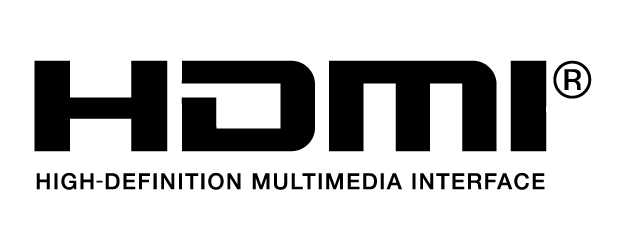ModelT650A
Weight7.58 lbs (3440 g, including propellers and two batteries, without gimbal and camera)
Max Takeoff Weight9.37lbs (4250 g)
GPS Hovering AccuracyVertical: ±1.64 feet (0.5 m) or ±0.33 feet (0.1 m, Downward Vision System enabled)
Horizontal: ±4.92 feet (1.5 m) or ±0.98 feet (0.3 m, Downward Vision System enabled)
Max Angular VelocityPitch: 300°/s
Yaw: 150°/s
Max Tilt AngleP-mode: 35° (Forward Vision System enabled: 25°)
A-mode: 35°
S-mode: 40°
Max Ascent SpeedP-mode/A-mode: 16.4 ft/s (5 m/s)
S-mode: 19.7 ft/s (6 m/s)
Max Descent SpeedVertical: 13.1 ft/s (4 m/s)
Tilt: 13.1-29.5 ft/s (4-9 m/s)
Max Takeoff Sea Level1.55 mi (2500 m)
3.1 mi (5000 m with specially-designed propeller)
Max Wind Speed Resistance10 m/s
Max Flight TimeApprox. 27min (with Zenmuse X4S)
Approx. 23min (with Zenmuse X7)
(Hovering at sea level with no wind.)
Motor ModelDJI 3512
Propeller ModelDJI 1550T
Indoor HoveringEnabled by default
Operating Temperature-4° to 104° F (-20° to 40° C)
Diagonal Distance(propeller excluded)23.8 inch (605 mm, Landing Mode)
Max Speed58 mph or 94 kph(Sport mode)