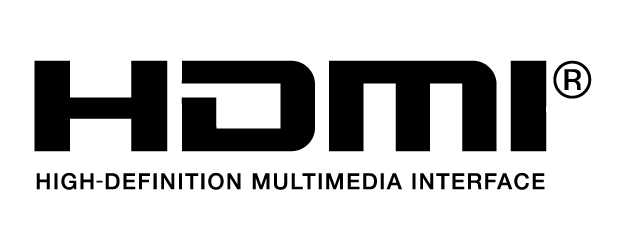Sensor Size35mm full-frame CMOS image sensor
Base Lens MountDX Mount, and support for other mount units
Supported Lens MountsDL mount (included), L mount, M mount, E mount (third-party), PL mount (third-party)
DL LensDJI DL 18 mm F2.8 ASPH Lens
DJI DL 24 mm F2.8 LS ASPH Lens
DJI DL 35 mm F2.8 LS ASPH Lens
DJI DL 50 mm F2.8 LS ASPH Lens
DJI DL 75 mm F1.8 Lens
DJI DL PZ 17-28 mm T3.0 ASPH Lens
Dynamic Range14+ stops
White BalanceManual 2,000-11,000 Kelvin and tint adjustment, supports AWB
GammaD-Log, Rec.709, HLG
EI RangeX9-8K: EI 200 to EI 6400
With Dynamic Range Expansion off: Dual native ISO 320/1600
With Dynamic Range Expansion on: Dual native ISO 800/4000
X9-6K: EI 200-12800, dual native ISO 800/5000
Shutter SpeedElectronic Rolling Shutter 1/24s-1/8000s
ND Built-in 9-stop ND filters:
Clear, 2 (0.3), 4 (0.6), 8 (0.9), 16 (1.2), 32 (1.5), 64 (1.8), 128 (2.1), 256 (2.4), 512 (2.7)
Focus Control [3]Autofocus, Manual Focus, Automated Manual Focus
Supported File SystemexFAT
Recording FormatApple ProRes RAW HQ/Apple ProRes RAW
Apple ProRes 4444 XQ
Apple ProRes 422 HQ/Apple ProRes 422 LT
H.264 (4:2:0 10-bit)
View detailed list Storage MediaDJI PROSSD 1TB, CFexpress 2.0 Type B, USB-C SSD
DJI PROSSD 1TB Recording FormatNo restriction on recording format
CFexpress 2.0 Type B Recording Format [4]ProRes 422 HQ/LT:
6K: 23.976/24/25/29.97/30fps
C4K: 23.976/24/25/29.97/30/48/50/
59.94/60/72/96/100/120fps
2K: 23.976/24/25/29.97/30/48/50/
59.94/60/72/96/100/120fps
H.264:
C4K: 23.976/24/25/29.97/30/48/50/
59.94/60/72/96/100/120fps
2K: 23.976/24/25/29.97/30/48/
50/59.94/60/72/96/100/120fps
USB-C SSD Recording Format [5]ProRes 422 HQ/LT:
C4K: 23.976/24/25/29.97/30/48/50/59.94/60fps
2K: 23.976/24/25/29.97/30/48/50/59.94/60fps
H.264:
C4K: 23.976/24/25/29.97/30/48/50/59.94/60fps
2K: 23.976/24/25/29.97/30/48/50/59.94/60fps
Built-in MicBuilt-in 2-ch stereo
Audio FormatLPCM 2-ch, 24-bit 48kHz