- Purchase and Preparation
- 1.How do I purchase DJI Terra?
DJI Official Store: Agriculture version, Pro version (online) and upgrade maintenance fee, Electricity version (online)
Dealer: Pro version (online /offline) and upgrade maintenance fee, Electricity version (online), Cluster version (offline) and upgrade maintenance fee
In addition, a license for the agriculture version (1 year) will be available free of charge with the purchase of MG-1S Advanced, MG-1P, and AGRAS T-series agriculture drones.
- 2.How to activate DJI Terra license?
Online license:
1. To use the licenses with the desired DJI accounts and on the desired computers, license activation
and device binding are required.
2. Enter the activation page via the two methods below:
DJI Terra: Launch DJI Terra > User Center > Activated License(s) > Activate New License
Activation Link: Visit
https://license.dji.com
3. Input the activation code you received and the desired DJI account that you want to use the
license with, then click “Activate.”
4. After successful activation, view the license name, expiry time, and device binding status of the license.
5. Click “Bind” to bind the license to the current computer used. “Bound” will be displayed next to the license of the corresponding license name in Activated License(s).
Offline license:
1. Go to the License Exchange page
https://terra-license.djiservice.org and enter your email, your dealer's email, exchange code, and the license request (the .WibuCmRaC file).
2. Click Next to complete license exchange. Wait for an email notification indicating license exchange was successful.
3. For more details, please refer to
Preparation Before Using DJI Terra >License Exchange.
- 3.For how long will my DJI Terra license be effective?
Your license comes into effect starting the day of activation.
DJI Terra Agriculture 1 year
DJI Terra Pro 1 year
DJI Terra Pro Permanent
DJI Terra Electricity 1 year
DJI Terra Cluster Permanent
- 4.What do I need to start using DJI Terra?
1. A Phantom 4 Series drone that supports DJI Terra, several batteries;
2. A laptop, a microSD card and a card reader;
3. A compatible cable (a USB-to-USB cable for Phantom 4, Phantom 4 Pro, Phantom 4 Advanced, a Micro-USB cable for Phantom 4 Pro + V2.0, a USB-C cable for Phantom 4 RTK).
- 5.What are the computer system requirements for 2D and 3D reconstruction with DJI Terra?
A Windows 7 or above (64 bits) system and necessary hardware configuration are required when using the DJI Terra.
Standalone computation:
Minimum system requirements: 32G RAM, 4G graphics RAM (the computing power for the NVidia graphics should be shader model 3.0 or better).
Recommended system requirements: 64G RAM or more. NVidia 2070 graphics or higher.
Where configuration requirements are met, every additional 10G of free memory can process additional 4,000 photos. More advanced configurations will enable more photos to be processed and faster reconstruction. Different hardware configurations will have no impact on the model results generated.
Cluster computation:
Refer to the
Preparation Before Using DJI Terra for more information on how to configure a device.
- 6.What are the drone models of DJI Terra currently support route planning?
Phantom 4 RTK (Remote Controller), Phantom 4 Pro V2.0, Phantom 4 Pro+ V2.0, Phantom 4 Pro, Phantom 4 Advanced and Phantom 4. The Phantom 4 does not support 2D Real-time Mapping.
- 7.Can I still use the paid features of DJI Terra without an internet connection?
Yes.
For the offline version, once installed, all paid features operate without an internet connection.
For the online version, you must have an internet connection to login, however, you can continue to DJI Terra's paid features offline without logging in again for up to 3 days.
- 8.Why am I unable to switch the remote controller to PC Mode?
There are three possible reasons cause this problem:
(1)Drivers not installed. Connect the remote controller to DJI Terra via a USB cable. If a yellow exclamation point appears on the Device Manager’s serial port connection, you will need to install a driver; right click to install the driver.
(2)The Phantom 4 Pro+ remote controller (with display) fails to connect with DJI Terra.
(3)Your remote controller has an HDMI module. Only remote controllers without an HDMI module, with a USB port and a Micro USB port, can be switched to PC mode.
*Phantom 4 RTK and Phantom 4 Pro V2.0 series aircraft need not to be switched to remote controller mode.
- 9.Can I unbind devices from DJI Terra licenses?
You can unbind your DJI Terra Agriculture, Pro, Electricity and Cluster licenses(Except Agras-gift Agriculture license). To unbind, please contact DJI Support. The 1-device licenses can be unbound once in each natural year. 3-device licenses can be unbound twice in each natural year. Once processed, all devices registered under the license will be unbound.
- 10.What is the one-year free update period?
It is the one-year period from the first date of activating any permanent license after purchase, during which you can update to any version released in that period for free and use all functions included in the license.
- 11.My software has gone into the paid update period but I have not paid any upgrading and maintenance fee. It has been a few years and I would now like to upgrade it to the latest version. Do I need to pay the upgrading and maintenance fees for the previous years?
Yes.
- 12.My software has gone into the paid update period but I have not paid any upgrading and maintenance fee. I have since downloaded a new version released during the paid update period. Will I be able to use it?
The paid functions will not be available, but you can still use the basic functions.
- 13.Will unbinding the software change its first binding date?
It will not.
- 14.I have two types of licenses: A and B (Pro and Electricity versions, for example). The update validity period is the same on both of them.
The Electricity version has gone into the paid update period but no upgrade and maintenance fee has been paid; the Pro version has also gone into the paid update period but its upgrade and maintenance fee has been paid.
Will I be able to use the functions on the Electricity version?If you have downloaded and updated to a version released during the paid update period, you can use the functions on the Pro version, but not those on the Electricity version.
- 15.Can I replace the hardware of my device after the offline version is bound to it?
No, the license is bound to the device's hardware and therefore replacing hardware would invalidate the license.
- 16.What features are restricted in the offline version?
The following online features are not available in Offline Mode:
- Unlocking GEO Zones
- Map loading and location searching
- Without logging into a DJI account, some flight control functions in DJI Terra are restricted
- Flight and Aerial Photography
- 1.What is the difference between Waypoints Mission, Mapping Mission, Oblique Mission, Corridor Mission and Detailed Inspection Mission?
Waypoints Mission: plan a flight route and capture photos or videos at waypoints along the route.
Mapping Mission: collect images of an area to reconstruct a 2D model.
Oblique Mission: collect images of an area from multiple camera angles to reconstruct a 3D model.
Corridor Mission: collect images of a corridor (e.g. rivers, railroads) to reconstruct a 2D model.
Detailed Inspection Mission: Set target points on a reconstructed model and a flight route will be automatically generated, allowing the aircraft to capture photos at these target points.
- 2.Why are there 5 flight routes when I plan an Oblique Mission in DJI Terra?
DJI Terra’s Oblique Mission uses 5 flight routes to capture the same amount of data as using 5 cameras simultaneously on a drone. The 5 flight routes correspond to the 5 camera headings – downward, forward, backward, leftward, and rightward.
- 3.How do I plan flight routes when there is no internet connection and the map cannot be loaded?
If you have access to a mobile device that has an internet connection (such as a cellphone), you can turn on the hotspot so that the laptop can be connected to the internet.
If the site where you are operating has no internet signal, you can pre-plan the flight route while you are indoors and have an internet connection, or manually fly the drone around the area to be mapped to set boundaries points to plan flight routes.
- 4.What is Ground Sample Distance (GSD)?
In photogrammetry and remote sensing, ground sample distance (GSD) in an aerial digital photo (such as an orthophoto) of the ground is the actual distance on the ground captured as represented by pixels. The unit is cm/pixel.
- 5.In the Mapping Mission page, what does Mission Relative Height in Advanced Settings mean? How is it different from Mission Altitude in Basic Settings?
Mission Relative Height in Advanced Settings is the height of the takeoff point relative to the area being mapped.
Mission Altitude is the height of the drone relative to the area being mapped, which is also how ground sample distance (GSD) is calculated.
- 6.When do I have to adjust the Mission Relative Height in Advanced Settings?
When there is a large difference between the elevation of the takeoff location and the elevation of the area being mapped, you can adjust the Mission Relative Height in Advanced Settings to ensure that the Mission Altitude is determined considering the elevation of the area being mapped.
Please see the attached illustration: If the drone takes off from a 50 m building marked H1 in the illustration, the area being mapped is marked A, and the expected altitude for aerial data collection is 100 m, you can set the Mission Altitude in Basic Settings to 100 m, and Mission Relative Height in Advanced Settings to 50 m.
Similarly, if the drone takes off from H2 to map area B, which is a hill with an elevation of 40 m, and the expected altitude for aerial data collection is 60 m, then set Mission Altitude to be 60m, and Mission Relative Height to be -40 m.
- 7.What should I do to ensure accuracy in my missions when collecting data with the Phantom 4 RTK?
1) Conduct your missions in clear weather conditions with high visibility.
2) Check the images and videos for brightness and clarity immediately after your mission.
3) During a surveying mission, avoid areas with strong electromagnetic interference or obstructions to ensure the accuracy of the attitude algorithm of the Phantom 4 RTK. Also make sure that the remote controller is properly linked to the aircraft.
4) Ensure there is enough forward and side overlap. It is recommended to have a forward overlap rate of 80% and a side overlap rate of 70%. Overlap rates can be adjusted depending on the terrain.
- 8.When should I adjust the overlap rates based on the terrain?
It is recommended to have a forward overlap rate of 80% and a side overlap rate of 70%, which should meet the requirements for most application scenarios. The overlap rate can be increased when the area being mapped has a large difference in elevation to ensure the highest point mapped has enough overlap. When the area mapped is relatively uniform in elevation, the overlap rate can be adjusted lower to reduce the amount of data that needs to be processed, making the mapping mission more efficient. However, it is recommended to keep the forward overlap at a minimum of 65% and side overlap at a minimum of 60%.
- 9.When I connect DJI Terra to Phantom 4 RTK, the app tells me that I cannot take off because the RTK signal is too weak. What should I do?
It could be that you are operating somewhere with a lot of signal interference or obstructions, which affects the strength of the RTK signal. Try turning off the RTK module and take off manually with the GNSS positioning. Once the drone reaches a height where there is less interference, you can turn on the RTK module and connect to DJI Terra to conduct your flight missions.
- 10.Which aircraft support Real-time 3D mapping?
Phantom 4 RTK (Remote Controller), Phantom 4 Pro V2.0, Phantom 4 Pro + V2.0. Note: models may be of poor quality be unavailable in environments without RTK signals.
- 11.Can I plan flight routes for Waypoints Missions or Detailed Inspection Missions based on real-time 3D models?
Yes.
- Detailed Inspection
- 1.What models of aircraft are supported by detailed inspection flight path planning?
Phantom 4 RTK (NO-MONITOR RC), Matrice 300 RTK + H20 Series Payloads, Mavic 2 Enterprise Advanced
- 2.Can third-party point cloud files be imported into DJI Terra?
Yes, LAS point cloud files can be imported.
- 3.Can a third-party LAS point cloud file be imported if it does not contain a coordinate system?
Yes. You should set the coordinate system when you first import the file. If the file uses an arbitrary coordinate system, you need to correct it using third-party point cloud correction software.
- 4.Can detailed inspection missions be conducted if the aircraft is flown at mission relative altitude?
No, the aircraft needs to be flown at absolute altitude.
- 5.What are the important things to take note of when planning or executing a detailed inspection mission?
1. Make sure the RTK data sources are consistent when planning or executing a flight path;
2. Flight paths can only be executed when the RTK is in FIX status. During execution, you may set the first waypoint as the hovering inspection point. The mission must be stopped if the location of the inspection point is incorrect.
- Building Reconstruction Models
- 1.Where can I find the camera parameters?
1. Generally, you can determine the camera’s 35 mm equivalent focal range through its manufacturer’s official website, packaging or customer service (some manufacturers label it as “equivalent focal range”). Set the camera name, fill in “35 mm equivalent focal length”, and tap the application to complete the configuration.
2. For better modeling results, you may obtain all the camera’s parameters from its manufacturer, such as F, CX, CY, K1, K2, K3, P1, and P2 (take care to distinguish the units “px” and “mm”; note that a fisheye camera has K4), then tap “Advanced Settings”, select the lens type, and fill in all the relevant parameters.
3. If you are unable to obtain all the camera’s parameters (intrinsic, principal point, and distortion parameters) from its manufacturer, you may do so by calibrating through DJI Terra.
A. For calibrating DJI Terra, we recommend using photos of urban scenes (with minimal vegetation) captured on tilted flight paths. The recommended parameters are: flight altitude of 100 m, shutter speed of ≤ 1/400 s, camera distortion correction disabled, tilt angle of -45° (pitch), and 80% forward and 70% lateral overlap rate.
B. After importing the photos, set camera information such as “35 mm equivalent focal range” and perform an aerotriangulation computation, and you will find the camera’s optimization parameters under “Camera Calibration Info” in the Aerotriangulation Report (fill in this information again in DJI Terra and perform another aerotriangulation computation, and you will receive parameters that are more accurate).
C. If you are able to obtain the values of the camera’s F, CX and CY in the “px” unit, you may enter the three parameters in the Advanced Settings (“35 mm equivalent focal range” need not be filled in this time), then perform an aerotriangulation computation. The Aerotriangulation Report will provide all the camera’s parameters at greater accuracy.
D. If the camera’s F, CX and CY values can be obtained in the “mm” unit, its sensor width, height and pixel size must be filled in first (“35 mm equivalent focal range” need not be entered this time), before performing an aerotriangulation computation. The Aerotriangulation Report will provide all the camera’s parameters at greater accuracy.
4. Other third-party software can be used for calibrating the camera. However, note that CX and CY must be defined based on offsets relative to an image’s origin in its upper left corner.
- 2.Real-time reconstruction did not generate map, or only generated some of the early map.
First make sure if the number of images transmitted differ significantly from the number of images shot. If they do not, you may check the log to see if a “relocalization fail” message has appeared. If so, you need to increase the mission altitude as necessary to enhance the overlap rate.
- 3.What are the Field, Urban, and Fruit Tree Scenarios in 2D Map?
The Field Scenario is designed to capture data from a relatively flat land, for example rice or wheat fields.
The Urban Scenario is designed for areas with buildings of different heights.
The Fruit Tree Scenario is designed for orchards that might have a large variation of elevations and heights.
The 2D mapping algorithms are optimized for the three specific scenarios, so you can choose the one that best fits your mission type.
- 4.A large black area appears on a map generated from 2D reconstruction.
1. The head of the aircraft did not turn around during data acquisition, and the intrinsic parameter cx or cy of the aircraft is shown in the aerotriangulation quality report as >5% than half the length and width of the images;
2. The locations cover contrasting terrain, with roofs or hilltops captured in the shots, which resulted in a low overlap rate. You may re-shoot the images as needed.
- 5.The edges of the building in a map generated from 2D reconstruction are distorted.
1. The overlap rate is too low. You may re-shoot the images as needed;
2. Make sure “Urban” is selected as the reconstruction scenario.
- 6.How can I obtain the TFW files corresponding to digital orthophoto maps(DOM) and digital surface models(DSM)?
When the reconstruction is complete, TFW and PRJ files are automatically generated in the root directory of the corresponding mission folder.
- 7.Can I create a 2D reconstruction with oblique images?
No.
- 8.Why is there a large discrepancy between the elevation result in the digital surface model (DSM) of the 2D map generated by DJI Terra and the actual elevation measured via RTK?
The location information on aerial images collected by a drone that’s not equipped with RTK is not the most accurate, which will result in a difference between the elevation in the digital surface model (DSM) and the actual elevation.
When conducting missions with the Phantom 4 RTK, if the 2D map is generated with only the Nadir view images collected, the precision of the DSM will be limited, which is why it is recommended to incorporate oblique imagery in building the 2D map to enhance precision. This can be done by setting the gimbal pitch to -45° and circling the point of interest during flight.
- 9.How different are the 3D models built at different resolutions? How long does it take to build models at these resolutions?
There are three options for reconstruction resolution: high, medium, and low, which will generate models at full, half, and quarter resolution respectively. The higher the resolution the better the quality of the reconstructed models. The rough ratio of time consumption for reconstruction at high:medium: low resolutions is about 16:4:1.
- 10.Can DJI Terra crop 2D and 3D models?
The Region of Interest(ROI) function is available. After completion of the aerotriangulation, the reconstruction area can be specified.
- 11.Why are there gaps in my model? What are some factors that affect the quality of the reconstruction?
Gaps in the model can be due to missing shots of the area being mapped, or images taken at poor angles. The quality of reconstruction can be affected by factors such as reflective surfaces in the area (water or glass), or large areas of the same color or pattern (white walls, skies).
- 12.What should I keep in mind when creating reconstructions using images taken by an oblique camera array?
You will need to define the camera parameters of each of the five cameras. The captured photos will be stored in five folders corresponding to each lens.
In a folder, select all photos, right-click and go to Properties, click Details, scroll down to Camera Model, double-click the parameter value box on the right to go into edit mode, enter numbers or letters. Do this in all five folders for the five camears, the names should be different for each camera, for example it can be set to: 1, 2, 3, 4, 5 or A, B, C, D, E.
- 13.The entire building in a map generated from 3D reconstruction is tilted to one side.
The head of the aircraft did not turn around during data acquisition, and the intrinsic parameter cx or cy of the aircraft is shown in the aerotriangulation quality report as >5% than half the length and width of the images.
- 14.The texture of the building’s facade in an image generated from 3D reconstruction is blurry.
The tilted shots are missing. You may recapture the images as needed.
- 15.Repetitive patterns of spots appear on a map result generated from 2D or 3D reconstruction.
The spots may be caused by damage to your SD card or camera.
- 16.Why did aerotriangulation fail, or why did I lose a large number of photos?
1. Your RAM may be running low. Currently the processing speed is roughly 300-400 images/G. Divide the number of images imported by 300 and see if the result is greater than the current available RAM;
2. The overlap rate of the images is too low. Has the overlap rate been adjusted to a lower level? Were there any big altitude changes? The overlap rate may need to be increased for areas with greater altitude changes;
3. The textures of objects are not captured in the images: Overexposure of water surfaces, white walls, the sky, snowy grounds, stadiums or other large structures under the sun;
4. Repeated texture: Rice fields, solar panels, floor tiles, etc.;
5. A large number of objects were in motion: Crowds, vehicle flows, sea waves, etc.;
6. A large area captured in the image consists of objects not made of diffuse reflective materials: Mirrors, glass, reflective car surfaces, etc.;
7. The angles of view differ greatly between the images (5-camera oblique system). The top-view image has been reconstructed, but most of the images for the tilted angles are lost;
8. Image quality issues: Blurry movements, lack of focus, overexposure, etc.;
9. Non-continuity in the images, missing shots, or importing multiple sets of data not applicable to the same area.
- 17.What can I do to save a failed aerotriangulation or recover lost photos?
1. Import the images into DJI Terra, and check their 2D locations on the map;
- Multiple missions can be created to reconstruct the images separately if they are not continuous and can be clearly categorized into batches
- You may capture additional images to fill in shots that may have been missed
2. The 2D locations of the images are continuous and do not show noticeable gaps;
- The reconstruction success rate is relatively low for images of large bodies of water such as the ocean; while for rivers and lakes, you should increase your mission altitude and make sure no more than 1/3 of any single photo is covered by water
- You may recapture the images if the locations are in hilly terrain and the overlap rate is lower than 60%. You should fly the aircraft at a higher altitude and ensure a sufficient overlap rate
3. Data was recorded from multiple trips, and the overlap rate between the trips is sufficient. Some trips do not appear in the reconstruction, while each trip can be reconstructed individually.
- The lighting conditions should not differ too much between the environments where the data was acquired. If some trips were recorded in the morning, while others were captured in the afternoon, the software may not be able to merge the data of different trips due to big contrasts in brightness
- 18.The texture of a glass building is distorted, or holes appear on reflective objects like cars or on white walls or lake surfaces.
1. Glass and car surfaces are not made of diffuse reflective materials. You may try shooting the images at a greater distance;
2. White walls and lake surfaces do not have textures. You may try shooting the images at a greater distance.
- 19.What files can I get from the 2D maps and 3D models built in DJI Terra?
2D reconstructions:
Results include map tiles shown in the app’s interface, digital orthophoto maps, and digital surface models in the GeoTIFF format used in UTM projections.
3D reconstructions:
Results contain a level of detail model in .osgb, .b3dm, or .s3mb, texture mesh in .ply, .obj, or .i3s, a point cloud in .pnts, .las, or .s3mb, and an aerial triangulation result file in .xml or Terra's own format.
- 20.What is the accuracy when building 2D maps and 3D models with the Phantom 4 RTK?
When using the Phantom 4 RTK, the absolute accuracy achieved by the 2D maps in DJI Terra is around 1 to 2 times the GSD, which is a similar level of accuracy as other data processing software. When flying at 100m height, the absolute horizontal accuracy of the 2D map is 2-5cm, and the absolute accuracy of the 3D models is within 4cm.
- 21.What variables might affect the accuracy of the 2D and 3D reconstructions in DJI Terra?
The accuracy of the reconstruction can be affected by factors such as camera distortion, image quality, flight height, side and forward overlap settings, GPS (RTK) positioning accuracy and the area’s texture information.
- 22.How do I view the results and files from my aerotriangulation results, 2D maps and 3D point cloud or models?
You can click the Open folder button in each Mission to open the file folders where the files generated from the missions are stored. Aerotriangulation results are stored under "AT", 2D maps are stored under “map” and 3D point cloud or models are stored under “models”.
To view log files of reconstruction mission using Standalone computation, use Ctrl + Alt + L.
- 23.Can I run multiple missions on the same computer?
Due to limitations in the computer’s processing capacity, you can only run multiple reconstructions at the same time. They will be processed in the order in which they are added to the lineup.
- 24.During reconstruction, a pop-up window that says "Cannot continue to execute code because OpenCL.dll cannot be found. Reinstalling the program may solve this problem. " - What should I do?
Please update the GPU driver.
- 25.Why is my computer stuck when processing images locally to reconstruct a model? Can I run DJI Terra while running other programs?
To build reconstruction models as quickly as possible, DJI Terra uses all the computer resources available, including the CPU, RAM, and VRAM of the graphics card, which could make the computer slower while running DJI Terra but should not be a problem once the processing is finished.
It is recommended that you don’t run other programs that might be GPU-intensive while running DJI Terra, as doing so could result in failure of model reconstruction.
- 26.Are there any requirements for importing .prj files into DJI Terra?
To allow a .prj file to be imported into DJI Terra, you must ensure the file follows a Esri-supported format and its projection or coordinate framework data are described in WKT character strings.
- 27.Why did I get the error message: “JSON file read error”?
1. Some of the value for horizontal or vertical accuracy in the POS data of your imported images is 0;
2. The horizontal or vertical accuracy for the image GCP is set at 0 (we recommend updating to version 2.2.1 and above which has an automatic fault tolerance mechanism).
- 28.Can I add an output format after 3D reconstruction is complete?
Yes, after 3D reconstruction is complete, you can continue reconstruction by checking the required output format.
- 29.Does the 2D Map urban scene support the output of downsampled DSM?
Yes. GSD is 5m/px
- Output Coordinate System
- 1.What’s the purpose of setting an output coordinate system?
The following reconstruction results can be delivered in specified coordinate systems.
Aerotriangulation: an aerotriangulation result file in .xml
2D Reconstruction: dsm.tif, result.tif
3D reconstruction: point cloud files (.las, .ply, .pcd, .s3mb) and model files (.osgb, .ply, .obj, .s3mb, .i3s) is accompanied by a coordinate system instruction file metadata.xml.
- 2.Why do I get an “Output Coordinate System Error” pop-up after I set the output coordinate system and click Reconstruct?
This error will pop up if reconstruction results cannot be converted to the specified coordinate system. The output coordinate system has to do with GPS information on the images and the coordinate system the GCPs are in. Here are some scenarios that you might want to consider:
(1) Aerial triangulation without GCPs
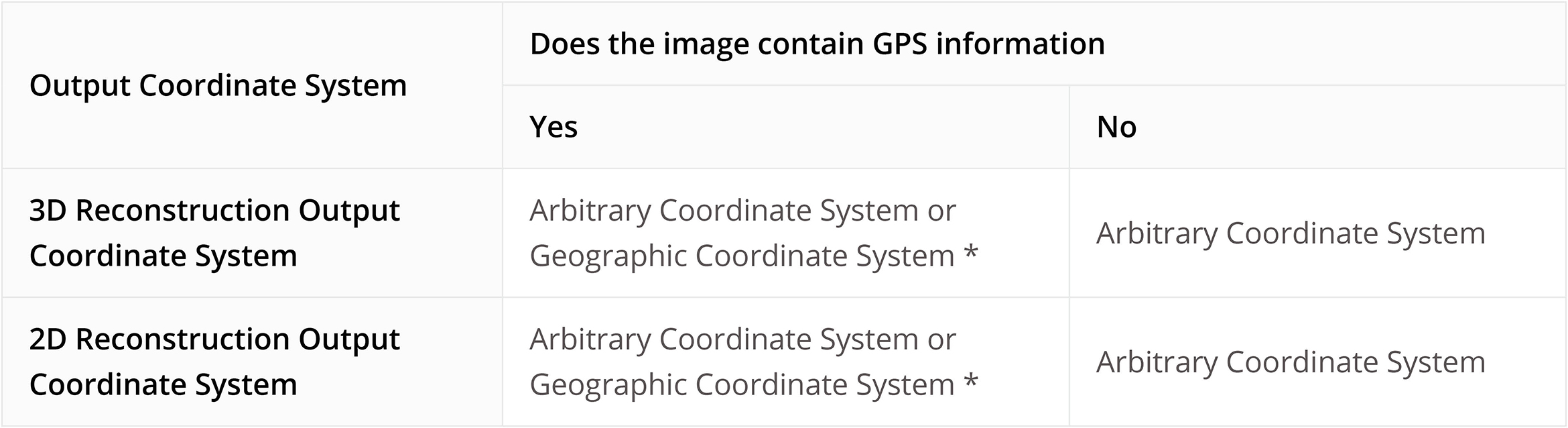
(2) Aerial triangulation optimized with GCPs
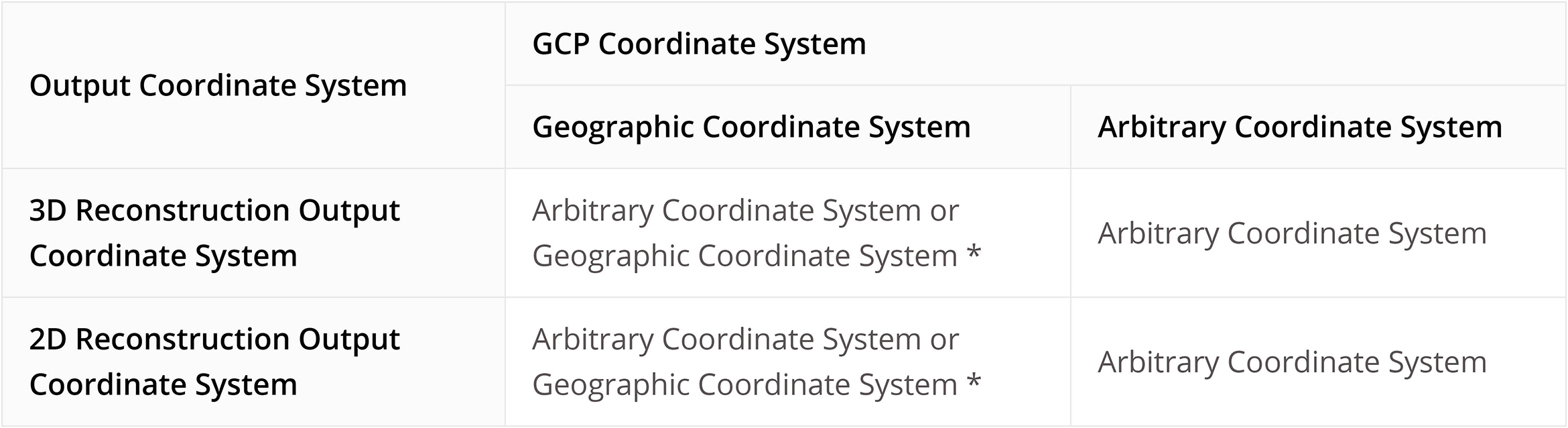
- Ground Control Points (GCPs)
- 1.What are Ground Control Points? How to obtain Ground Control Points?
Ground Control Points (GCPs) are marked points on the ground with known coordinates and are clearly visible in an image. GCPs can be obtained using photogrammetry methods such as GPS-RTK or a total station.
- 2.Why use GCPs?
GCPs help increase the robustness and accuracy of aerial triangulation, check the accuracy of the aerial triangulation against actual measurements, and determine absolute orientation by converting the aerial triangulation result into GCPs in the designated coordinate system.
- 3.What should be noted when importing GCP files?
The GCP data should be in this order: point name, latitude/X, longitude/Y, height/Z, horizontal accuracy, vertical accuracy).Accuracy data is optional. The first row is coordinate data, and each column is separated with a space or a tab. In the projected coordinate system, X represents the East, and Y represents the North.
- 4.What are the differences between GCPs and check points?
GCPs are used to optimize the result of aerial triangulation. It would take at least three GCPs to ensure absolute orientation for aerial triangulation.
Check points are used to check for the absolute accuracy of aerial triangulation by comparing the error between the result calculated with aerial triangulation and the actual measurements.
It is recommended to use no less than four GCPs for calculation in each target area.
When you have an abundant number of GCPs, you can choose to set some of them as check points to check for accuracy.
- 5.How accurate should the GCPs be?
GCPs values are used in aerial triangulation, and the accuracy should correspond to the final absolute accuracy that your project needs.
The smaller the accuracy settings, the stronger the GCP’s contribution will be to the triangulation model.
- 6.What is a GCP reprojection error?
When computing a point and GCPs have been marked on at least 2 images, the 3D coordinates will be calculated and reprojected onto all images in which the point appears. The difference between the marked point and reprojected point on the image is the reprojection error. the average of different reprojection errors is shown in DJI Terra as the reprojection error.
- 7.What is a GCP 3D error?
The 3D error of a GCP refers to the spatial difference between its measured coordinates and 3D coordinates obtained by conducting space intersection with the elements of interior and exterior orientations of the image.
- 8.What are some ways to optimize the results after marking a GCP?
Given that the coordinate system in which aerial images and GCPs have been acquired can be converted using DJI Terra, i.e. the images and GCPs use the same coordinate system geodetic datum:
a) For images with high positioning accuracy, for instance, ones acquired using the Phantom 4 RTK, GCP projections will not be far off from actual measurements. Mark the GCPs with reference to their projected results on the image, and then click “aerial triangulation” on the screen.
b) For images with low positioning precision, you can run aerial triangulation first with the imported images that contain GPS information, and then import the measured coordinates of the GCPs. After the first triangulation, you can proceed with marking the GCPs and run an optimization by pressing “optimize” on the screen.
- 9.What is the difference between aerial triangulation and optimization?
An optimization is done to improve results of aerial triangulation. If a triangulation is done immediately after marking GCPs, check points will also be used in the calculation, which is not ideal. A better process will be: aerial triangulation enter GCP coordinates and mark them against projected coordinates on the image optimize. By doing so, GCPs are used to improve the accuracy of aerial triangulation.
- 10.I have imported all images and am now on the GCP Management page, but why do I not see the position and attitude information of the camera?
Make sure the positioning and attitude information of the imported images is correct.
- 11.Why are the GCPs and camera attitude/position not showing up in the right place after importing GCPs?
Make sure the positioning and attitude information on the images are correct, and choose the same coordinate system as the one that the GCPs are set in.
- 12.Why is the accuracy of check points lower after optimization using GCPs?
The accuracy of aerial triangulation and optimization are affected by three factors: error in GCP marking, error in coordinate measurement, and the distribution and number of GCPs within the mapping area.
We recommend you choose at least four GCPs distributed evenly across the target area. Each GCP should appear in at least four images at different locations, and avoid having it near the edge of an image.
- 13.Does DJI Terra support GCP processing for images taken with other DJI drones?
Yes.
- 14.I've imported GCPs, but why aren't they showing up in aerial triangulation?
1. The coordinate systems do not match. Make sure the coordinate system of the GCPs is the same as that of the selected GCPs, and the coordinate system of the imported POS data is the same as the selected POS data.
2. The coordinate systems cannot be converted from one to the other. Make sure the coordinate system of the image POS data can be converted into the coordinate system of the GCPs. If not, please convert systems using a third-party software program.
3. Height errors. Check the height differences between the coordinate systems of the imported POS data and GCPs. If there are errors, adjust them in the POS data settings.
- POS Data
- 1.When do I need to import POS data?
1. If you are looking to acquire results in a particular height or coordinate system (e.g. a local height or coordinate system that might not be included in Terra's existing database) without GCPs.
2. If you are looking to process POS data and GCPs in the same height or coordinate system, you might need to import POS data and GCP data that have already been converted to said system.
- 2.How do I set the coordinate system and height error of the POS data?
The coordinate system setting of the POS data needs to correspond to the actual system written in the data. Any height errors need to be adjusted for in the settings. You can preview the height values after adjusting all the POS import settings.
- 3.What should I keep in mind when setting the POS data accuracy?
1. Set to default DJI Terra accuracy. If the images contain RTK information and it is fixed, DJI Terra will read this data automatically and set the accuracy as follows: horizontal accuracy: 0.03 m, elevation accuracy: 0.06 m. If no RTK information is available or if it is not fixed, horizontal accuracy will be set to 2 m and vertical accuracy 10 m.
2. Set accuracy values manually. Edit the horizontal and vertical accuracy values into the POS data files and choose the corresponding column in in the POS import settings.
- 4.What happens in aerial triangulation calculations if some of the images lack POS data?
These images will not be included in aerial triangulation calculations.
- 5.Should I turn on POS Constraint for image processing during aerial triangulation?
Generally, you should keep it on, but turn it off if the image POS data and the GCPs are not in the same height system.
- Map Grid
- 1.What is the shape of result of map grid output?
Square
- 2.Are both DOM and DSM results divided?
Yes
- 3.Will the result of map grid output replace the original DOM or DSM?
No, the result of map grid output will be additionally generated
- 4.Where is the starting point of map grid?
Starting from the top left corner of the area covering the largest extent of the 2D map, divide it by the set map grid length, referring to the figure below
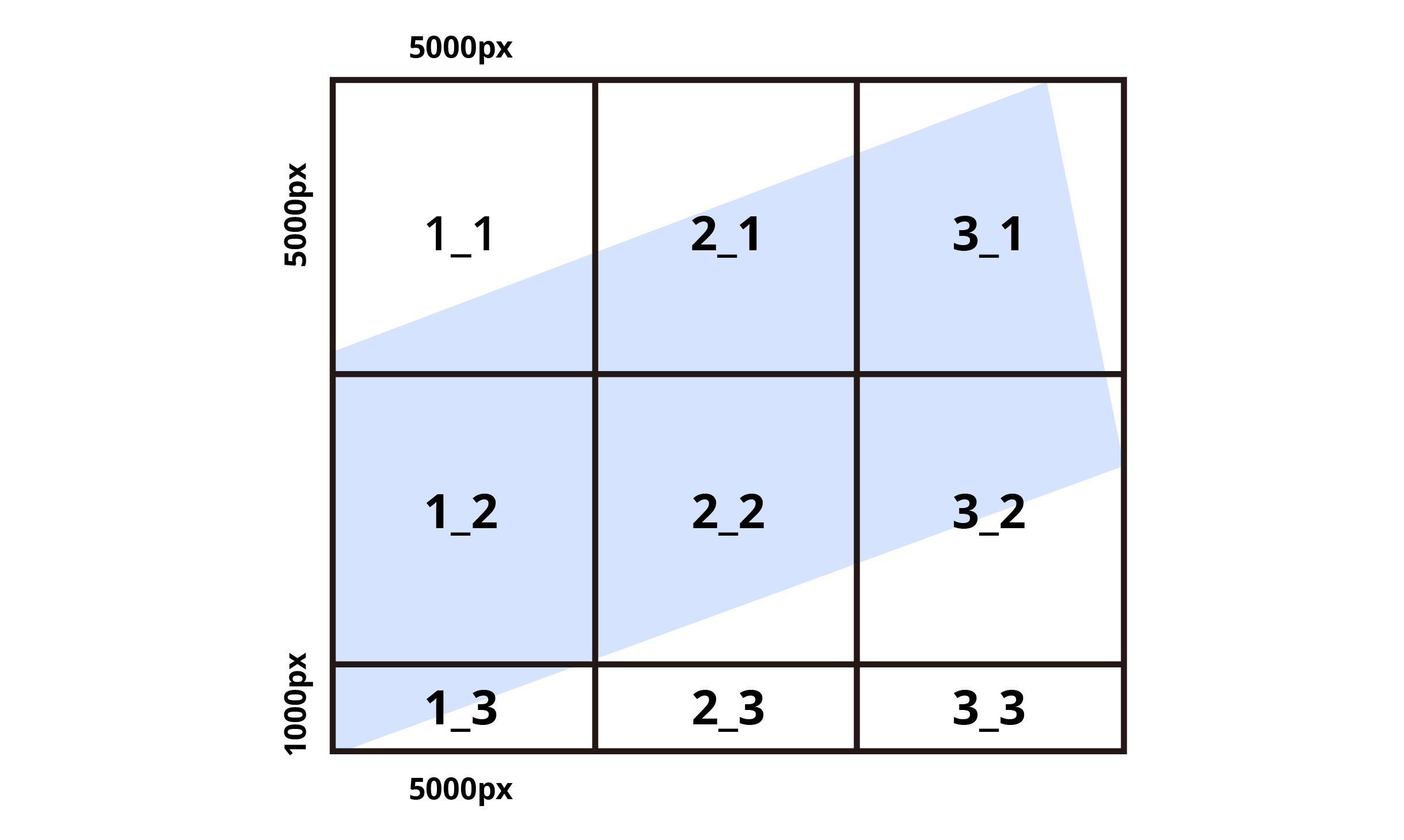
- 5.How to name the result after map grid?
A suffix is added to the name of the result file (such as_1_2), where 1 represents X-axis and 2 represents Y-axis
- 6.Where is the result of map grid output stored?
Stored in the mission folder:
(1) Mission Name\map\dsm_tiles
(2) Mission Name\map\result_tiles
- 7.Does the result of map grid output include geographical information files in PRJ and TFW format?
Yes
- 8.Does the map grid output TIFF file have the BigTIFF parameter?
The map grid result will have the BigTIFF parameter if its size is over 4 GB, the result will have no such parameter if its size is less than 4 GB.
- 9.What is the minimum map grid length?
1000px
- Cluster Reconstruction
- 1.What computer equipment configuration is required for cluster reconstruction?
Please refer to Preparation Before Using DJI Terra available on the download page.
- 2.How can I set up a local area network (LAN)?
Please refer to Preparation Before Using DJI Terra available on the download page.
- 3.What is the maximum number of photos that can be processed through cluster reconstruction?
It is determined by the device with the largest memory in the device participating in cluster computing. 1 GB of idle memory can process approx. 6,000 images).
- 4.What is a control device? What is a worker device?
Each computer connected to a local network is either a control device or a worker device. A control device assigns reconstruction missions (and also undertakes part of the computing work), while reconstruction algorithms run mainly on worker device.
- 5.Do control devices need to be bound with a license?
Yes.
- 6.Do worker devices need to be bound with a license? Can worker devices be replaced?
Binding is not necessary. Worker devices can be replaced as needed.
- 7.Can control devices be turned on at the same time in the same local area network (LAN)?
Yes.
- 8.Can the number of worker devices be increased after the cluster version license is activated?
Yes. For details, please refer to Preparation Before Using DJI Terra.
- 9.Which software should be used to open worker devices?
DJI TERRA ENGINE
- 10.What is the purpose of the Shared Directory?
It is used to store original image data, temporary outputs and reconstruction outputs.
- 11.Does aerotriangulation support cluster reconstruction?
Yes.
- 12.Can Aerotriangulation Cluster Computation increase the speed of aerotriangulation calculation? In what situations is Aerotriangulation Cluster Computation applicable?
1. If Aerotriangulation Cluster Computation is enabled, DJI Terra will automatically estimate the computing speed of the standalone and the cluster and select the more efficient option. If this feature is disabled, DJI Terra will perform the reconstruction in standalone computing mode.
2. It is recommended to enable Aerotriangulation Cluster Computation when the number of photos exceeds 8,000 and three or more worker devices participate in reconstruction.
- 13.What is the role of the "Distance to Ground/Subjects" parameter?
1. After aerotriangulation block splitting, the blocks need to partially overlap with a reasonable overlap rate. Therefore, the expansion distance of each block needs to be set. The setting of this parameter affects the expansion distance.
2. The larger the block expansion distance, the slower the aerotriangulation calculation. The default value is suitable for most scenarios.
- 14.What is the limit on photos processed when Aerotriangulation Cluster Computation is enabled?
The limit on processed data is determined by the memory of the control device. In the control device, 1GB of available memory can be used to process about 6,000 images, so a 128GB control device can process about 800,000 images.
- 15.What is the basis for aerotriangulation block splitting?
DJI Terra performs aerotriangulation block splitting automatically based on the memory of the worker devices participating in the reconstruction. The worker device with the smallest amount of memory affects the size of the blocks (but does not affect the upper limit for processed data).
- 16.How can I view the working status of worker devices?
The reconstruction mission list displays the status of the worker devices currently participating in the reconstruction.
- 17.How control device assign the work of worker devices during cluster reconstruction?
Aerotriangulation: Automatically selects the worker device with the highest RAM to perform the aerotriangulation missions;
Block reconstruction: When the number of blocks is larger than the number of worker devices, the worker devices will be used to the maximum extent.
- 18.In cluster reconstruction, can a worker devices participate in the current reconstruction mission again after being restarted or released?
No. To enable a restarted or released worker devices to participate in the current reconstruction mission, you can stop the mission and re-select the devices before continuing reconstruction.
- 19.Why is the utilization rate of integrated graphics cards on worker devices higher than that of discrete graphics cards during reconstruction?
Temporarily not to the step of using a discrete graphics card (integrated graphics cards are not used for computing on DJI Terra).
- 20.The following prompt appears when opening the software: “Unable to continue code execution because MSVCR120.dll/VCRUNTIME140.dll could not be found. Reinstalling the program may resolve this issue.”
Download and install the application: https://download.microsoft.com/download/2/E/6/2E61CFA4-993B-4DD4-91DA-3737CD5CD6E3/vcredist_x64.exe
- 21.No worker device can be found in the Local Network Worker Devices list.
1. Ensure that the Shared Directory of the control devices and worker devices are consistent and the paths are accessible;
2. Close the antivirus software and security software, then try searching again;
3. Disable the firewall of the control and worker devices.
4. Try searching again after disabling the virtual network card (Network Settings → Change Adapter Option → Disable Networks Started with Hyper-V).
- 22.There are already aerotriangulation results and the photos are stored on the local disk. Will it go through aerotriangulation again if using cluster to do point cloud or model reconstruction?
No, the photos and existing aerotriangulation results will be automatically copied to the network-attached storage (NAS) for cluster reconstruction.
- 23.This prompt occurs for a worker device: “Script error.”
1. First, check if you are using software such as Microsoft OneDrive, Outlook, Microsoft Teams and Flash. The software can be uninstalled if not needed;
2. If it is needed, you can try:
(1) Updating the above software
(2) Updating the Win10 system
(3) Updating the driver
(4) Performing the setting: IE security policy-allow dynamic scripts
(5) Performing the setting: IE advanced settings-reset
- 24.Will any problem with a single device affect the reconstruction mission?
A single worker device error will not cause the reconstruction mission to fail. Any failed worker device mission will be redistributed by the control device. If the redistributed worker device also has errors, the reconstruction mission will fail.
- 25.Do cluster missions support resuming from a breakpoint?
Yes.
- 26.Where can I get the logs of cluster reconstruction missions?
1. In the control device, open DJI Terra, press Ctrl+Alt+L, find all logs for the corresponding time period of the failed mission in the folder and export the logs;
2. Under the shared directory, find all logs of the log folder [workers_log] corresponding to the mission and export them;
3. SDK_log.txt in the models (3D) or map (2D) folder in the cache directory of that mission.
- 27.Why are all worker devices in the preparing state at certain stages of reconstruction, while some worker devices are in the working state and the others in the preparing state at certain other stages?
The reconstruction process is divided into several stages which should be carried out in sequence. Some stages are completed independently on the control device, at which point all worker devices will be in the preparing state.
Some stages are split into multiple missions which are then assigned to the worker device for processing. The worker devices that have completed the missions assigned will be in the preparing state, and will enter the next reconstruction stage after the other worker devices have also completed their processing.
- Zenmuse L1 LiDAR Point Cloud Process
- 1.Do I need to purchase a license to use the DJI Terra LiDAR to process point cloud collected by Zenmuse L1?
No, Zenmuse L1 point cloud process is a free feature, but if the point cloud accuracy optimization is desired, you need to purchase the license for the Pro version or higher.
- 2.Does LiDAR point cloud mission create 3D models?
No.
- 3.Which data should be imported when doing the LiDAR point cloud process?
Imported folders must include LiDAR point cloud data, RTK data, IMU data, whereas JPEG data can be imported when needed (select the folder named after data collection time).
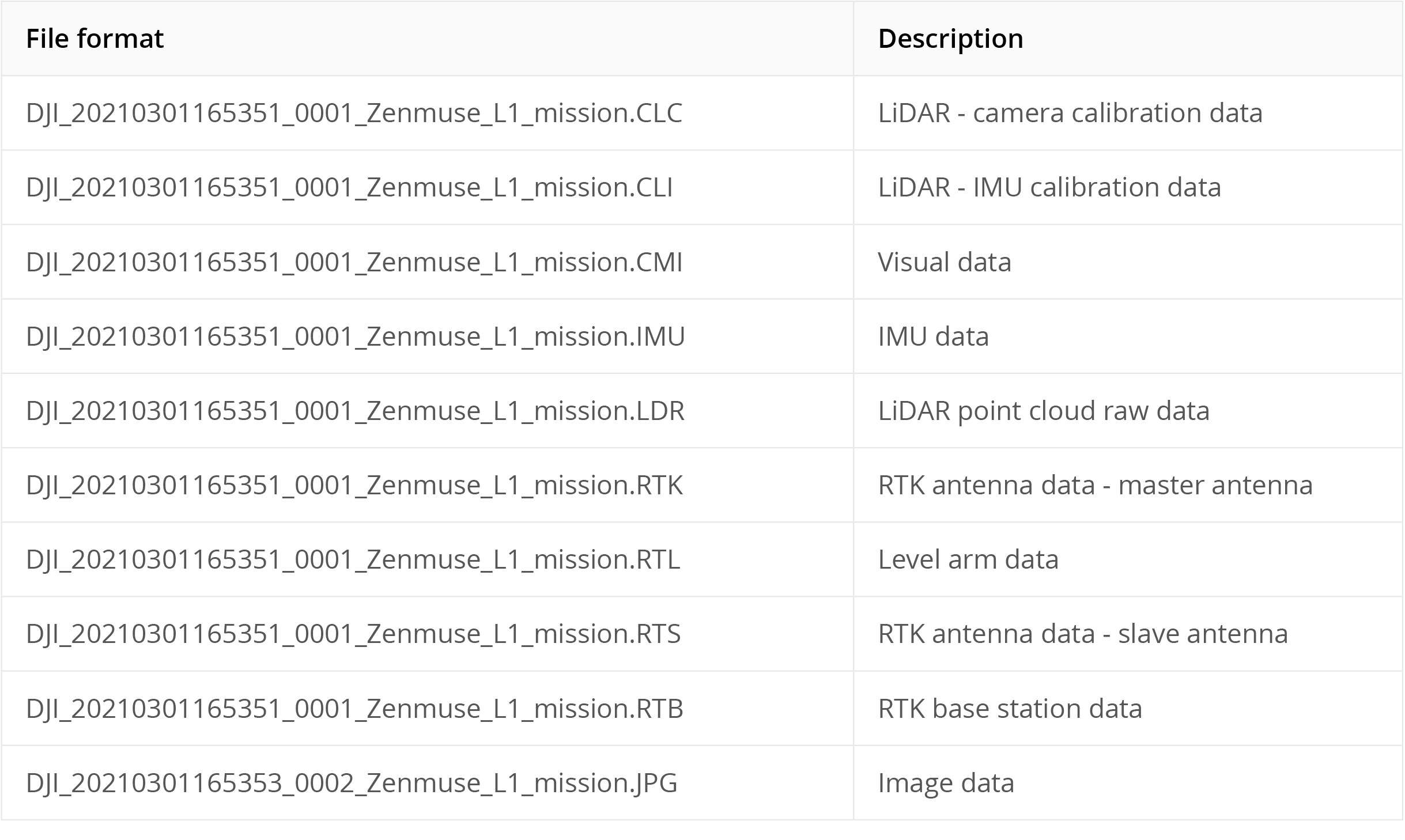
- 4.What would be the format of the output of the route document?
The route document are in .out and .txt format, which are SBET and SMRMSG format. The format is described below:
SBET Format
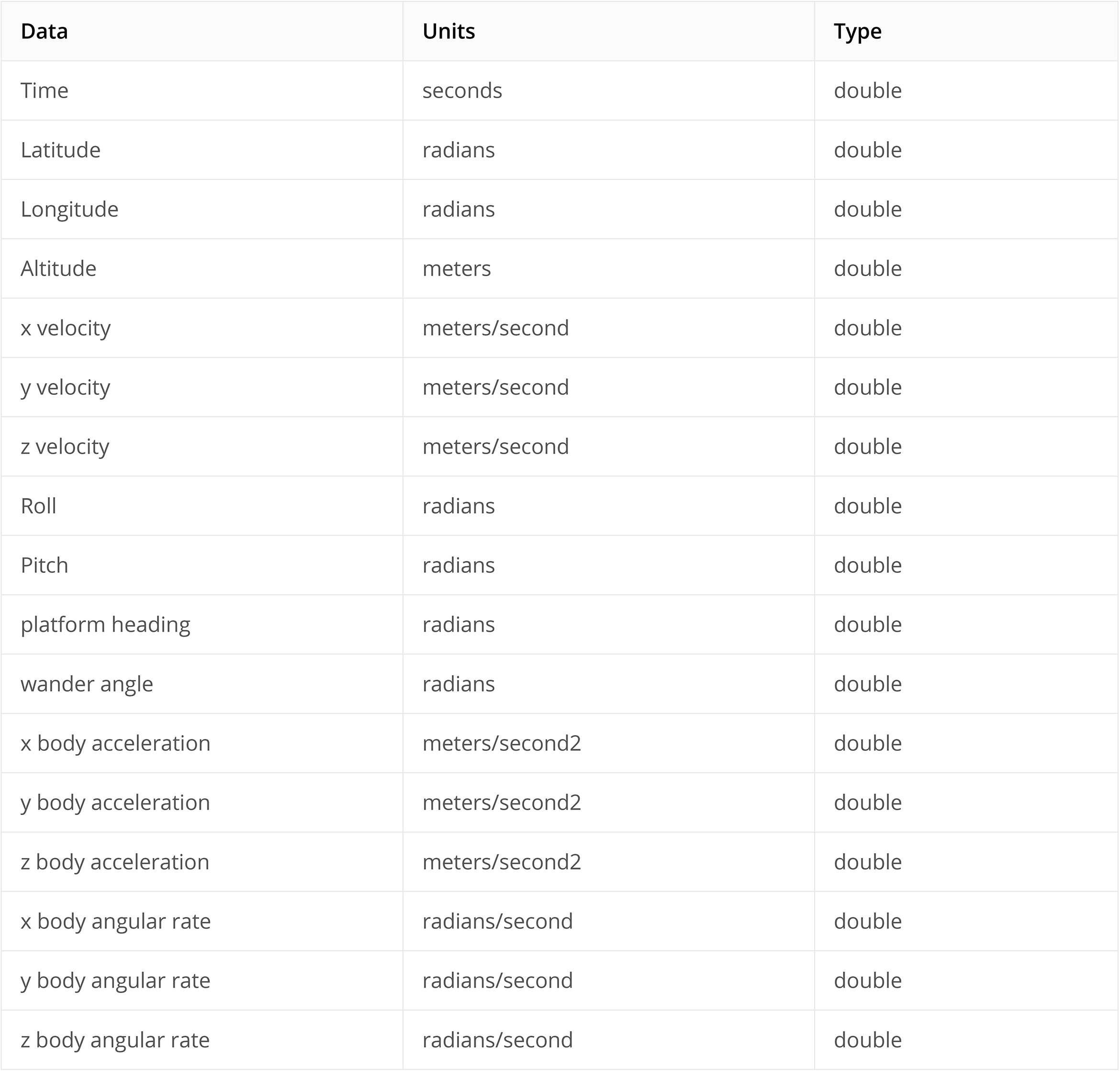
SMRMSG Format
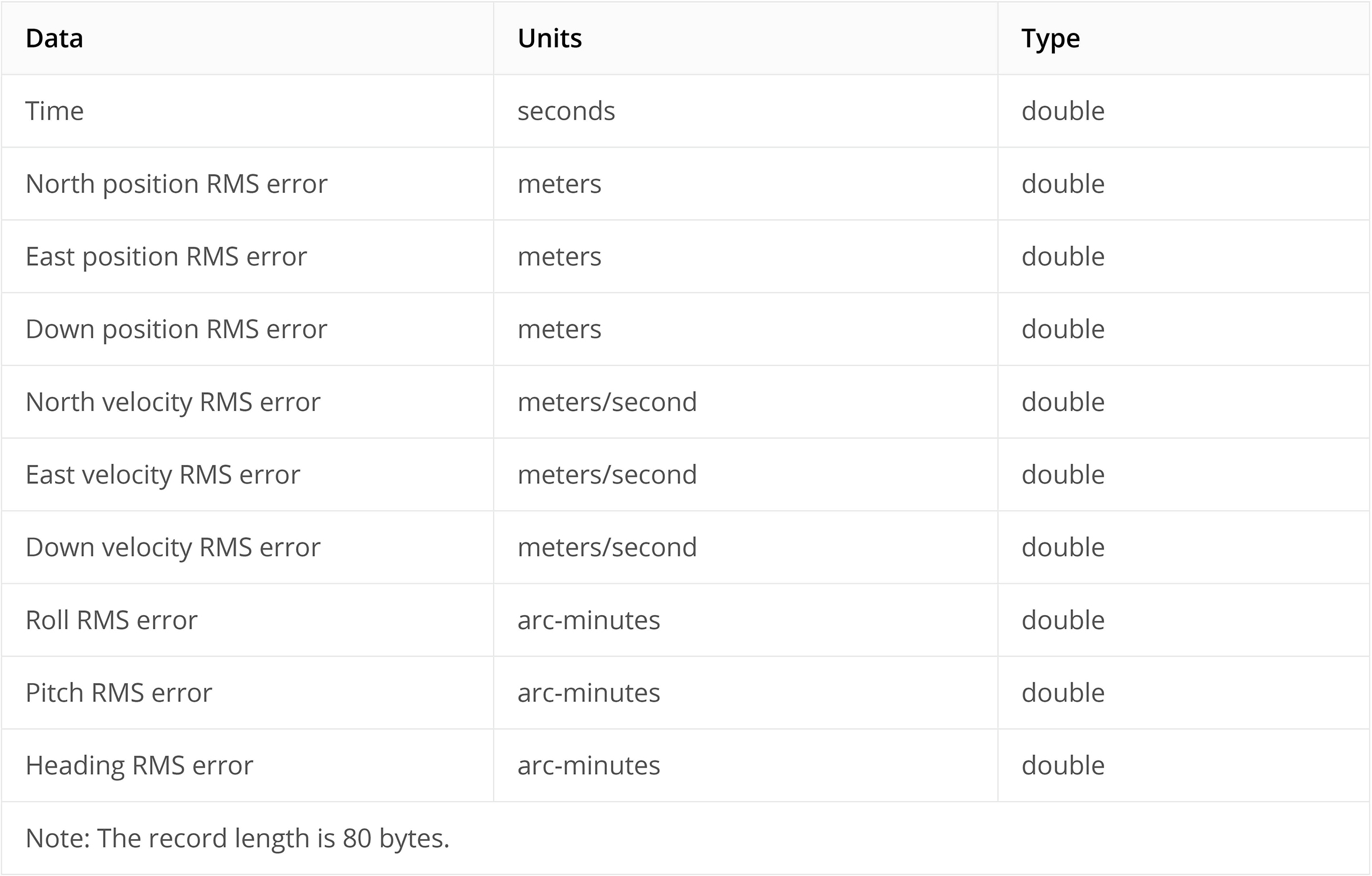
- 5.What is the point cloud effective distance? How do I set up a point cloud effective distance? Under which scenes do I need to set up?
1. Point cloud effective distance: The point cloud that exceeds the distance from the LiDAR will be filtered during post-processing.
2. How to set up a point cloud effective distance: Estimate the maximum straight-line distance between the location of LiDAR and the corresponding target area when collecting data.
3. Under which scenes to set up: When reconstructing a closer measuring area, and when distant background areas are inevitably collected, you can set up an effective distance to get a better result for point cloud.
- 6.What is point cloud accuracy optimization? When do I need to turn on point cloud accuracy optimization?
1. Point cloud accuracy optimization: Optimize point cloud data scanned at different times to make the overall point cloud accuracy higher.
2. When to turn on point cloud accuracy optimization: When it is off, if the results contain obvious layer malposition, turn on the point cloud accuracy optimization feature to fix the problem.
- 7.What is the default output coordinate system? Can I modify the coordinate?
The default coordinate system is WGS84 and can be modified.
- 8.How do I process a point cloud file when it is too large?
You are recommended to separate it into multiple tasks for processing.
- 9.What does the value of the Colorbar reflectivity mean? And what would be the range?
The reflectivity of the measured target is between 0 - 255, where 0 to 150 correspond to the reflectivity within the range of 0 to 100% in the Lambertian reflection model; 151 to 255 correspond to the reflectivity of target objects with retroflection properties.
- 10.What information does LAS file record?
The 3D coordinates, RGB color, reflectivity, GPS timestamp, number of returns, the actual return number, and scanning angle of the points are recorded, along with the total number of points corresponding to each return, the software and version corresponding to the generated results, and the geographic coordinate system.
- 11.What output formats of the files does LiDAR point cloud process?
.pnts, .las, .s3mb, .ply, and .pcd
- About Zenmuse L1 calibration
- 1.How often does the Zenmuse L1 device need to be calibrated?
The calibration frequency varies according to actual usage. When the point cloud post-processing results are layered, inaccurate color rendering, or the device is accidentally dropped, you can use the Zenmuse L1 Calibration mode for processing, and then export the calibration file to the remote control for device calibration.
- 2.How do I plan routes for collecting calibration materials?
It is recommended to use DJI Pilot to plan the route for collecting calibration materials. The requirements for route planning are as follows:
1. Surveying area: A surveying area at least 300m X 300m with obvious texture features and building facades.
2. The oblique photography route is recommended, with the Repeat Scan Mode enabled, a route speed ≥10m/s, a route height of 100m, a forward overlap ratio of ≥80%, and a side overlap ratio of ≥60%.
3. Model coloring must be enabled (when collecting visible-light photos).
4. You can use either RTK or PPK.
- 3.After the data is imported and the calibration process is completed, how do I check whether the calibration is compliant with the standard?
1. Checkpoints can be set up in the surveying area, so that you can verify the accuracy of checkpoint based on the calibration route reconstruction results. If the accuracy reaches the engineering project accuracy, the calibration is compliant.
2. Observe whether the coloring of the point cloud results is accurate, and no layered.
- About Zenmuse P1 calibration
- 1.How should I design the calibration route and set parameters? Is RTK required for route collection?
The calibration route can be designed using 5-heading tilt-shift photography or traditional 5-route oblique photography.
To achieve a more reliable calibration result, the following parameters are recommended:
- Capturing no less than 500 images
- The front overlap is no less than 80%
- The side overlap is no less than 70%
- The proportion of oblique images is not less than 2/3
- A calibration scenario with a large elevation difference area
RTK is not required, but the quality of calibration results can be verified through RTK in connection with checkpoint layout.
- 2.After reconstruction is complete, how do I check whether the route data meets the calibration standard?
If RTK positioning data is available for calibration route collection, the accuracy of checkpoints can be verified based on the results of the calibration route reconstruction by deploying checkpoints in the survey area. If the accuracy meets the required engineering accuracy, the calibration meets the standard.
If no RTK positioning data is available for calibration route collection, it is impossible to quantitatively evaluate whether the calibration result meets the standard. However, this can be verified based on the difference between the initial value and the optimized value of camera parameter focal length f and principal points cx, cy for oblique photography reconstruction after camera calibration. If there is no significant difference, the calibration can be considered as meeting the standard.
- 3.How often should the load device be calibrated?
How often the load device should be calibrated depends on actual use. It is recommended to calibrate the camera using the latest reconstruction calibration file when there is a significant difference between the initial value and the optimized value of camera parameter focal length f and principal points cx, cy in the reconstruction quality report, and the reconstruction result meets the engineering accuracy requirements.
- 2D Multispectral Reconstruction
- 1.What results can be exported from a 2D multispectral reconstruction?
- 2.How are the vegetation indices calculated in the 2D multispectral reconstruction and what do they mean?
- 3.Does the 2D Multispectral Construction mode also support data from other multispectral cameras other than the P4 Multispectral?
Currently, no.
- 4.Can I create 2D multispectral reconstructions without importing RGB images?
No. Currently RGB images are required for 2D multispectral reconstructions.
- 5.Can images of a particular band captured by P4 Multispectral be imported into DJI Terra for 2D multispectral reconstruction?
Yes. You only need to import RGB images and images within the bands required by a particular vegetation index to perform a reconstruction.
- 6.Is radiometric correction supported by 2D multispectral reconstruction?
Yes, before reconstruction, calibration data can be imported for radiometric correction
- 7.How many sets of calibration board data are supported for radiation calibration?
Up to three sets of calibration board data are supported.
- Other
- 1.Can I modify the location where my 2D and 3D reconstructions are saved?
Yes. The default path is C:\Users\***(User Name)\Documents\DJI\DJI Terra. You can modify the path by going to

>>

>> Cache directory.
- 2.Can I import models generated in DJI Terra into other software programs, such as Maya, Blender, SketchUp, and 3ds Max?
Yes, the .obj files generated in DJI Terra can be imported into Maya, Blender, SketchUp, and 3ds Max. Look up tutorials for the specific process for each software.
- 3.Can I embed a 3D model into a webpage?
Yes, .b3dm, .osgb, .ply and .obj files generated by DJI Terra are universal file formats and can be embedded into webpages. You can find instructions for embedding each of these formats online.
- 4.Can I use non-aerial images to build 2D or 3D models?
Theoretically they can be used to reconstruct 3D models although the quality might suffer. They cannot be used to build 2D reconstructions.
- 5.Can I process images taken from non-DJI drones in DJI Terra to build 2D and 3D reconstructions?
Theoretically yes for 3D models, but the results might not be as good as if you were to use DJI drones. The quality of the reconstructions will benefit from GPS or RTK positioning data on the images. Real-time 2D reconstructions are not supported.
- 6.What are some keyboard shortcuts that I can use in DJI Terra?
- 7.A prompt appears on DJI Terra saying that the maximum binding limit has been reached.
1. Check if there has been any hardware changes with the computers bound to the software. Any hard disk location changes or CPU replacements will invalidate the previous binding settings;
2. Check if you have bound any hardware device on a cloud server, such as Alibaba Cloud and Tencent Cloud, which will invalidate the previous binding settings.
- 8.DJI Terra keeps loading and fails to start normally.
1. Check if any other software (or a virus, Trojan horse, adware, etc.) has been installed on your computer that is preventing DJI Terra from establishing an internet connection. This can be solved by resetting the networks of the Windows system.
2. Check if any VPN software has been enabled. If so, disable the VPN or configure the VPN correctly.
- 9.The system says No license, Contact your local dealer.
You will see the following data in the log:
[GetAvailableFunc] iDate: 1596520841 iCurDate: 1596520513 iEndDate:1596729600
[GetAvailableFunc] Local license out of date.
iDate is the server’s time, and iCurDate is the current time of the user’s computer. The license cannot be used when iDate > iCurDate.
Usually the value of iCurDate should be greater than iDate. It is possible that your computer’s clock is slow. You may try resetting the time. Both Win7 and Win10 support automatic online time calibration. We suggest you enable this feature.
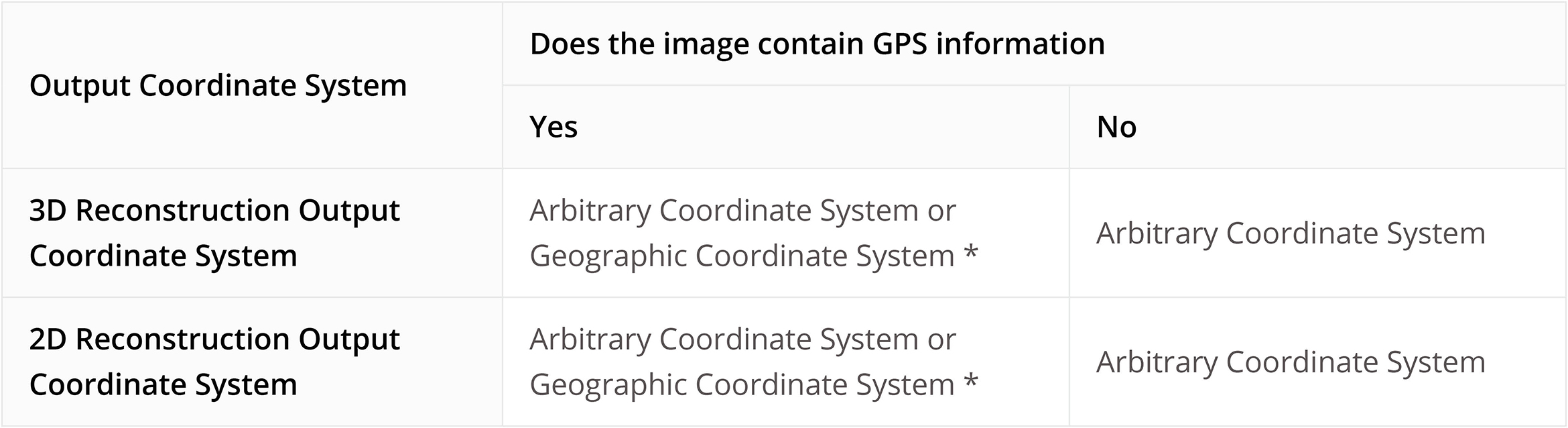
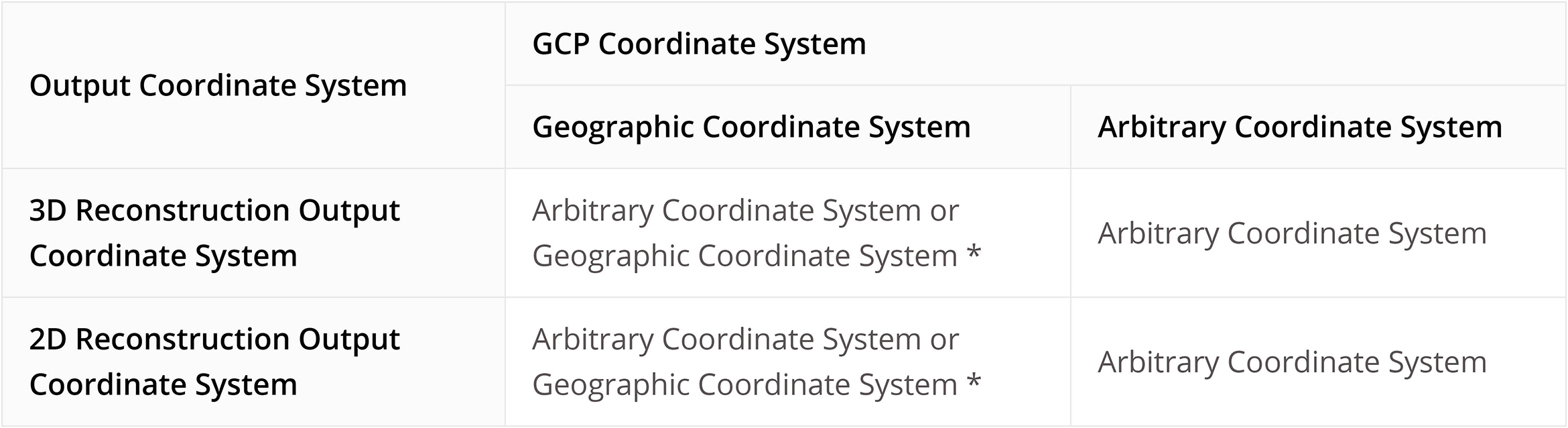
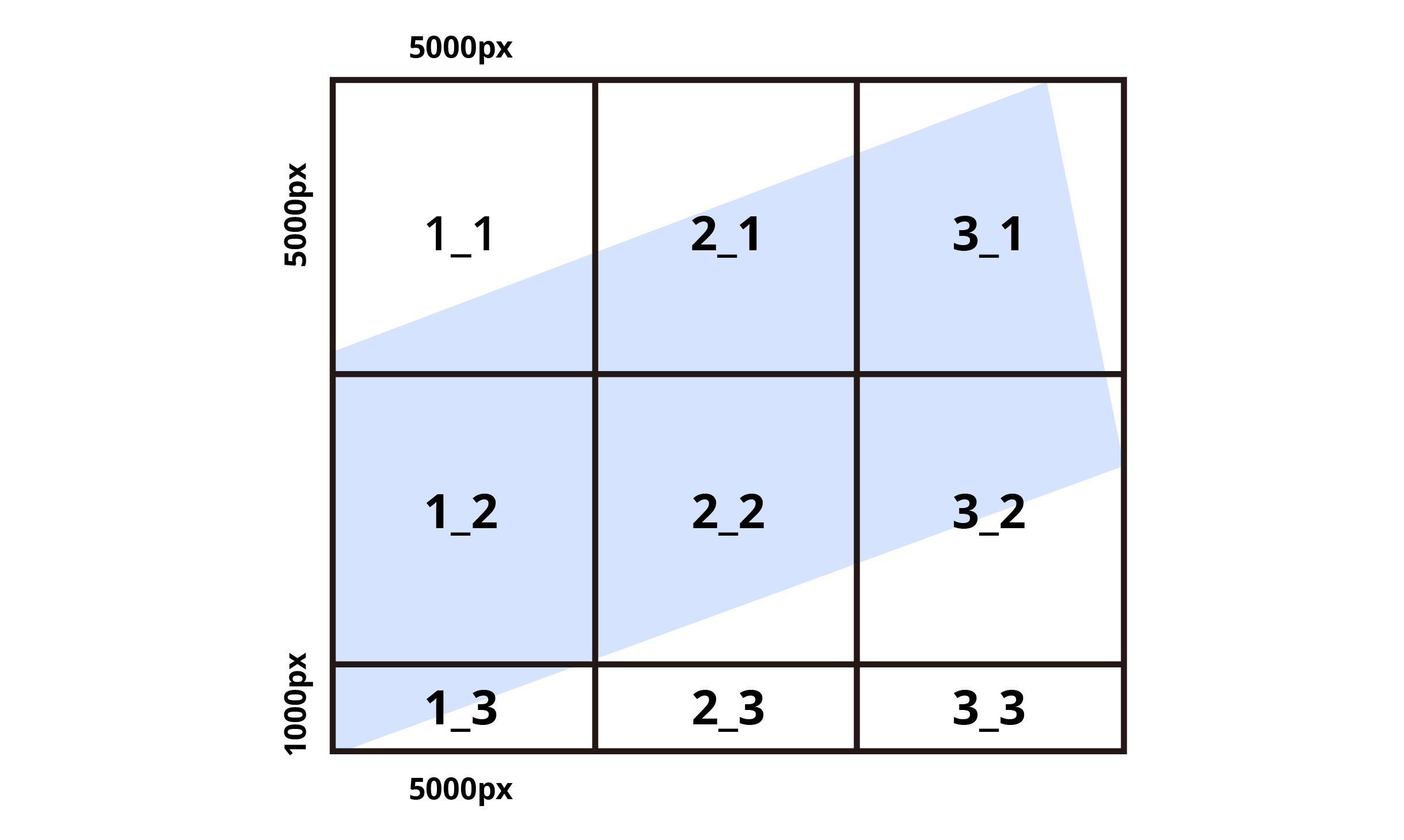
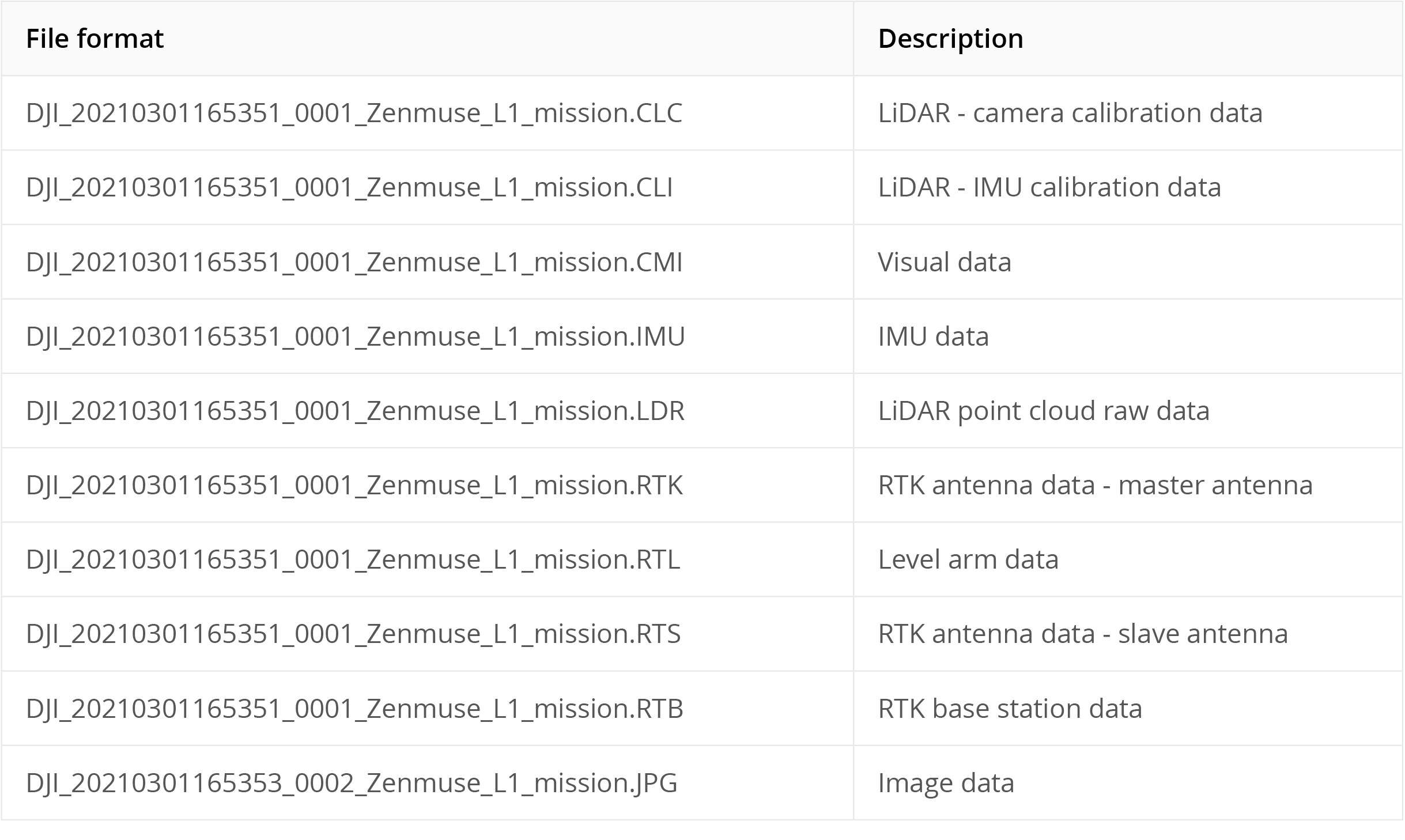
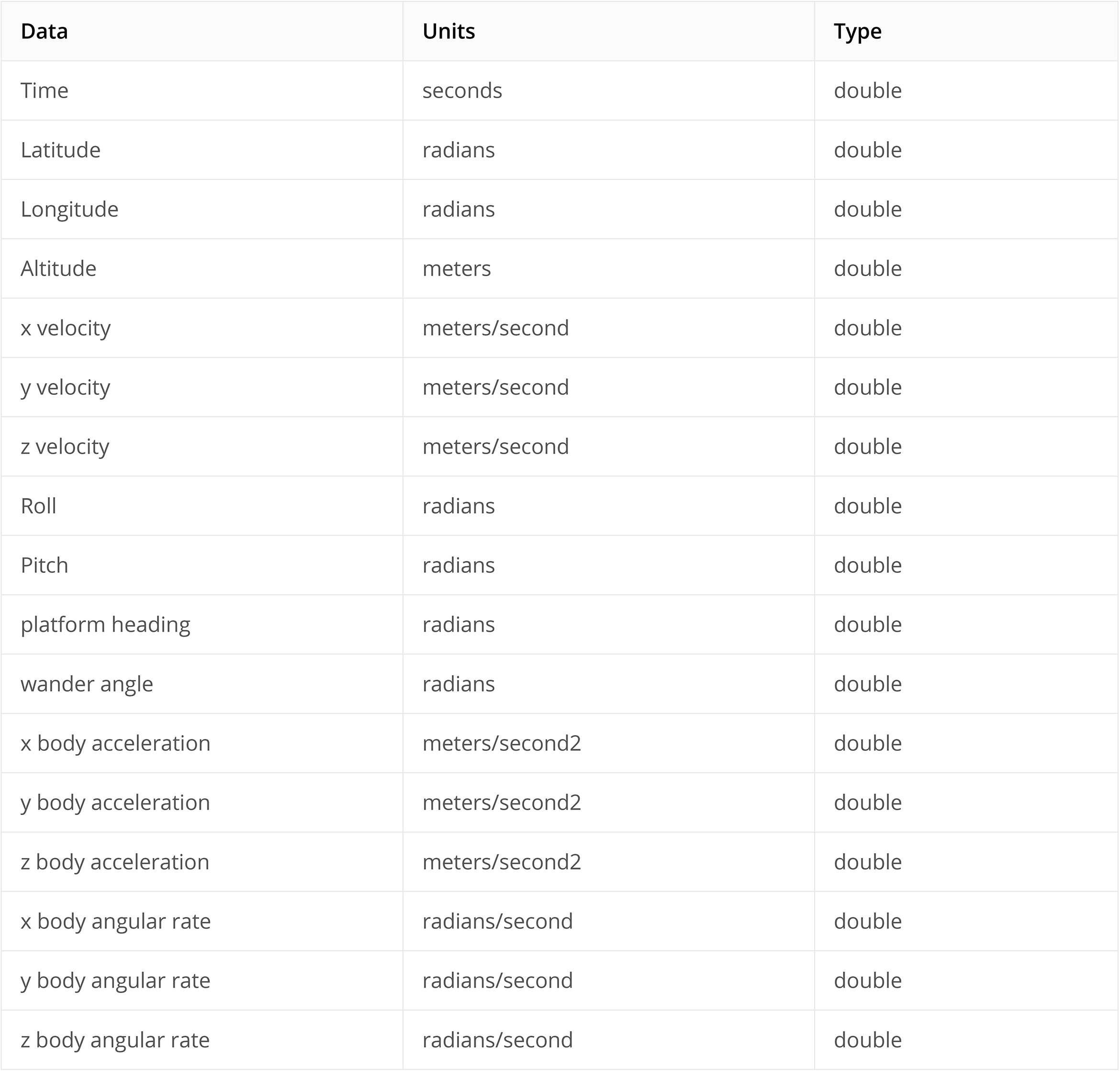
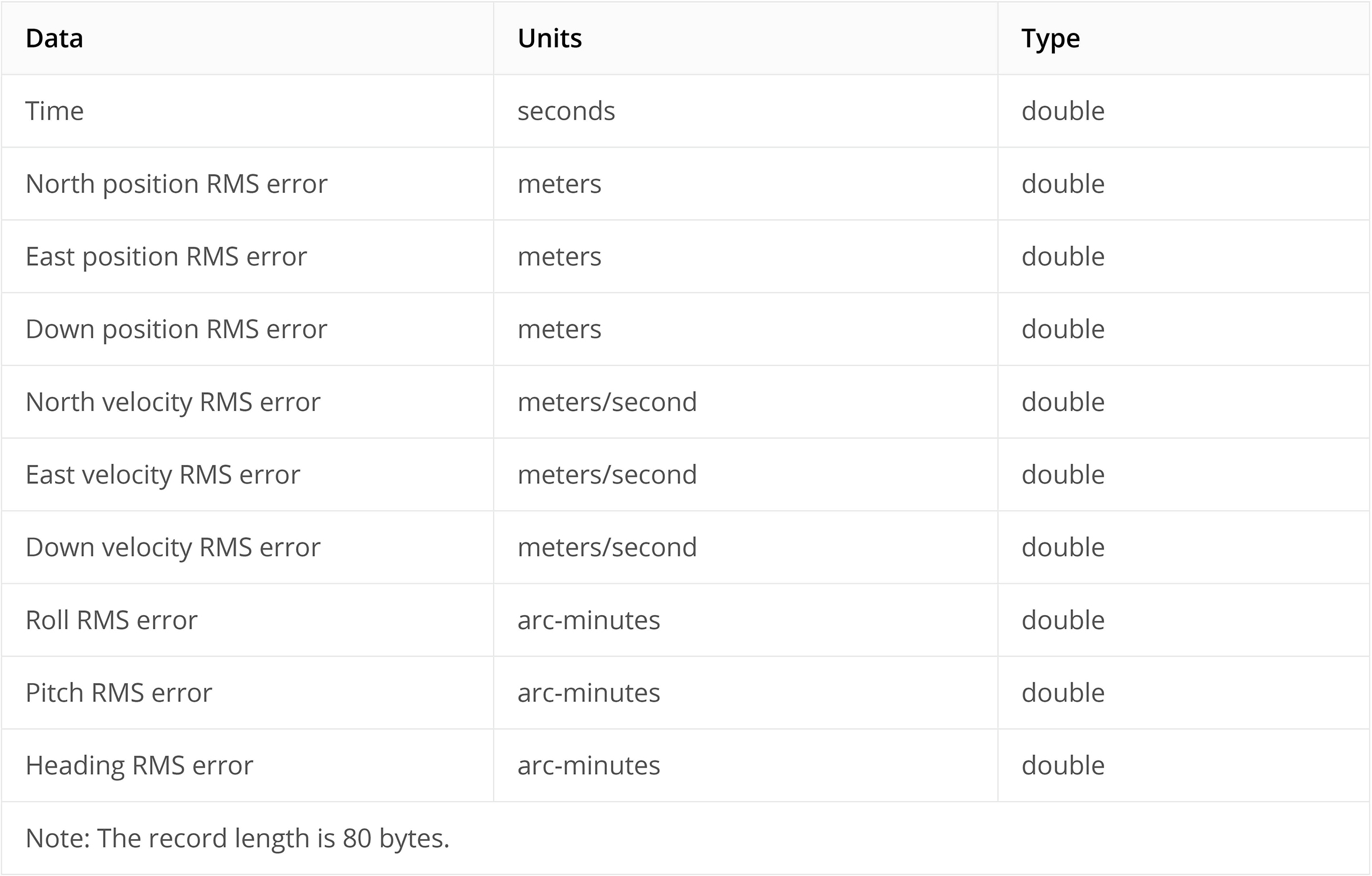
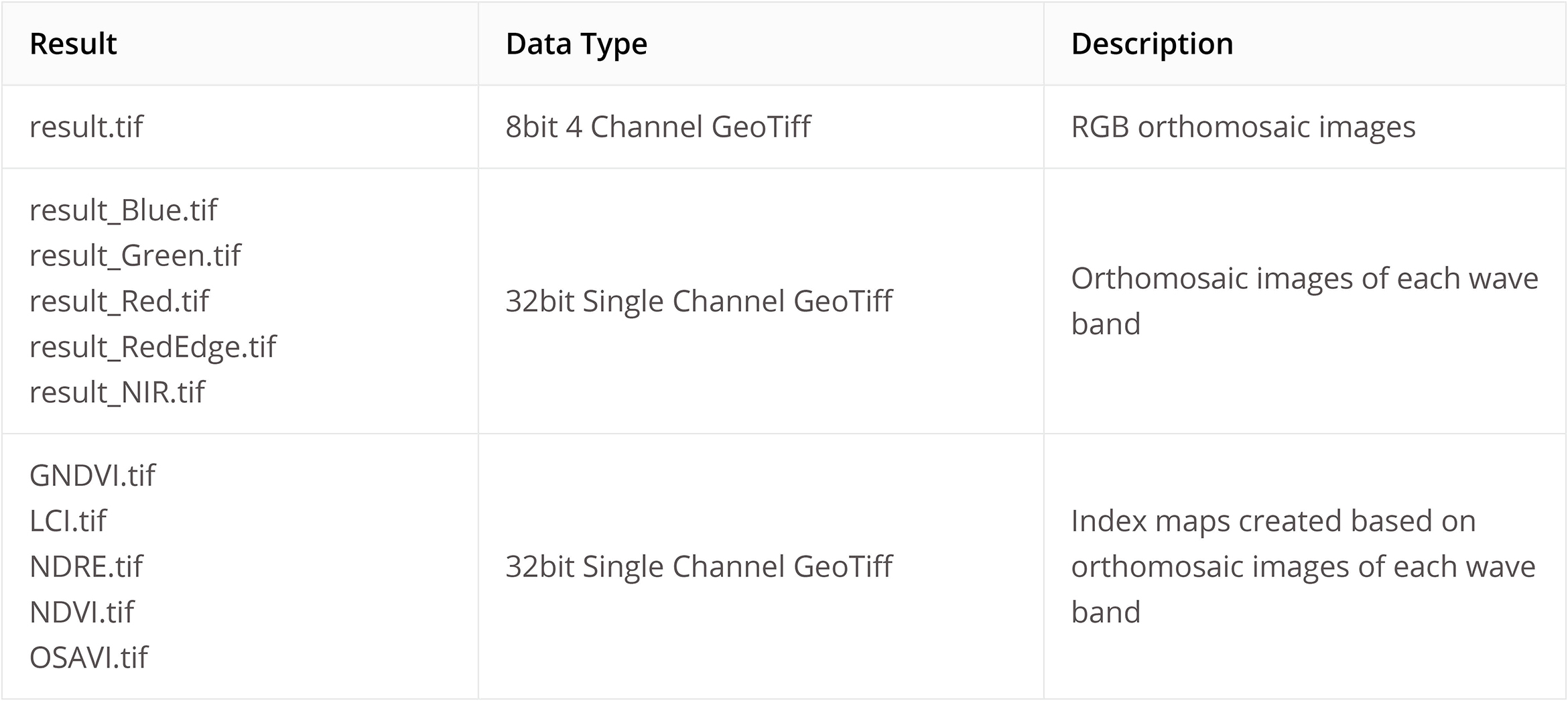
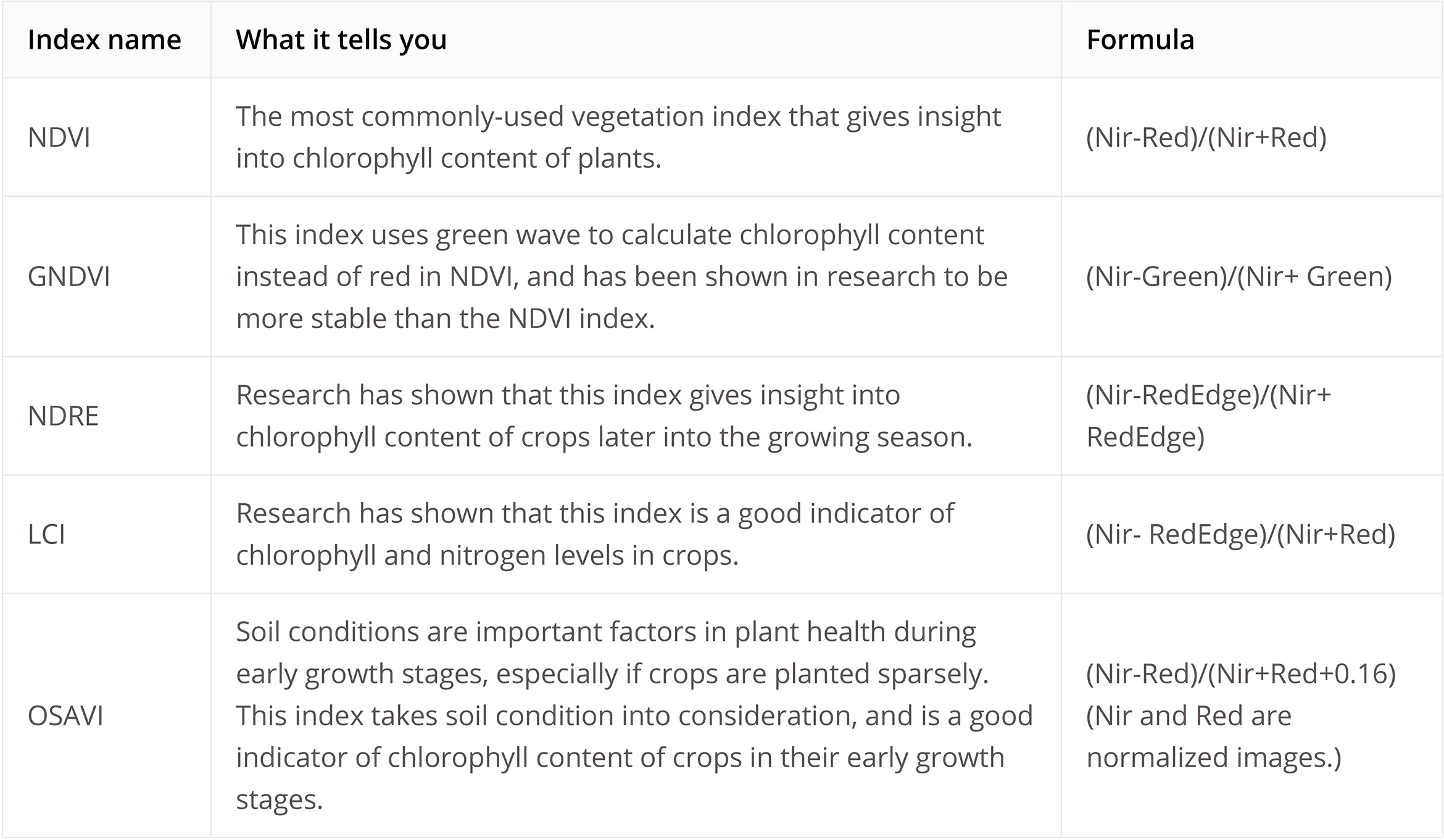
 >>
>>  >> Cache directory.
>> Cache directory.